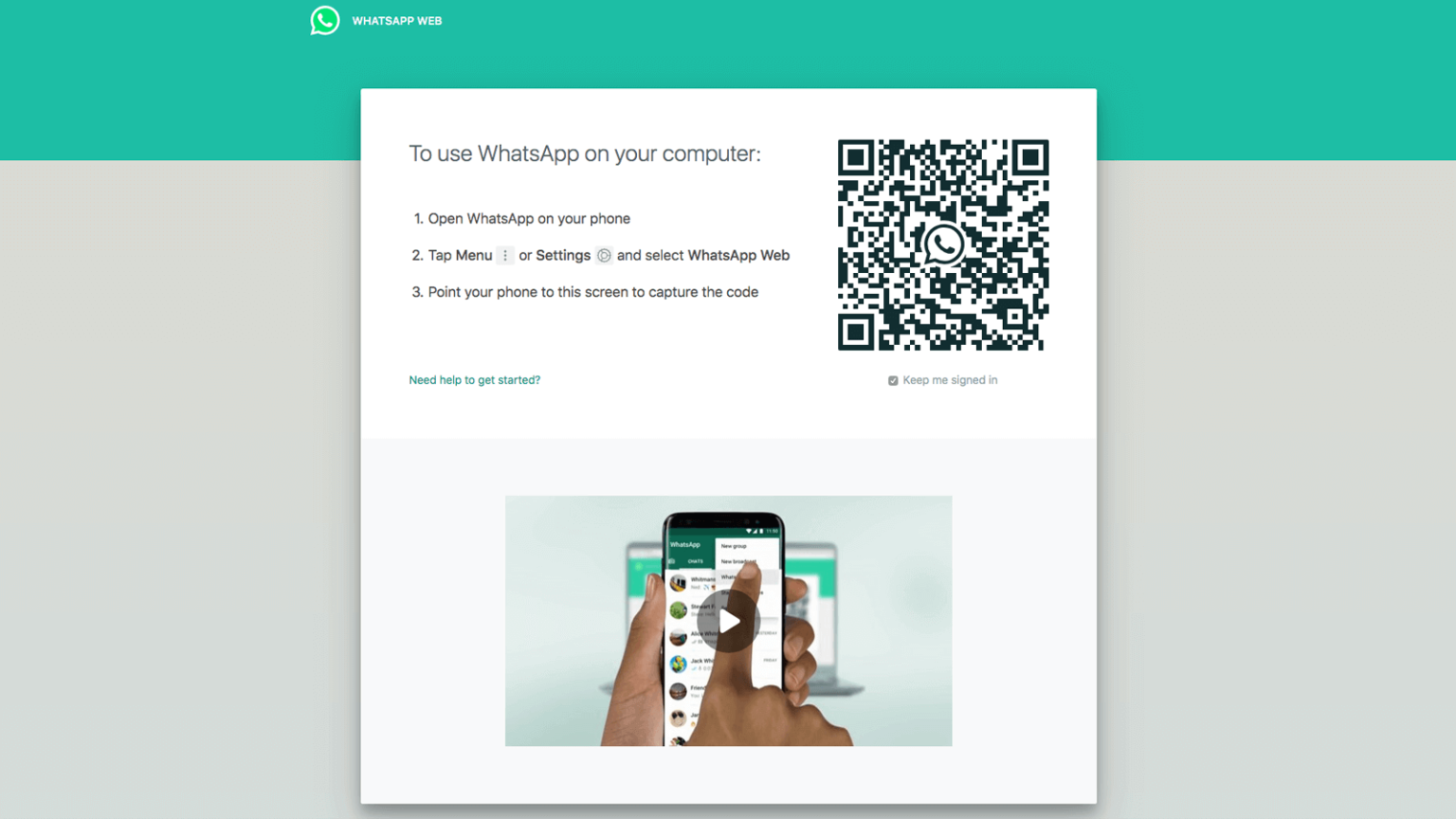WhatsApp Web - web.whatsapp.com - Digi Shala News
WhatsApp Web allows you to send and receive messages, you can use it online in PC, Laptop, or Tablet and you can easily use WhatsApp Web. You can use your same WhatsApp on two devices. I can use that too at the same time.
Where is my WhatsApp QR Code?
How to find QR code in WhatsApp. The question is very good, so let me explain it to you in a little detail. If you want to use WhatsApp Web in your PC or Laptop, then for that you first need QR and Scanner. So in this way you can find it very easily. So for that you have some steps which you have to follow.
- First of all, you will see three dots on the right side corner in your mobile phone, click on these three dots once.
- After this you will see 6 options, in which the option of settings is also available on the last number, click on it.
- After this you will be seeing the right and QR in your mobile.
- So you have seen in this way you can find the QR of your WhatsApp Web.
How do I use WhatsApp Web?
How to use WhatsApp Web? How to open whatsapp web from your mobile? A simple way for such questions is to use WhatsApp in the web, but many do not have an idea of how WhatsApp will work in the web. In today's article, I will tell you step by step how to use WhatsApp Web?
- First of all open your WhatsApp.
- Click on the 3 dot on the right side of the mobile screen.
- Now click on the option of WhatsApp Web.
- Then click on Link a Device.
- Now scan your scan code on whatsapp web, whatsapp will open in web.
- Now you can easily send and receive WhatsApp messages on your mobile and laptop or PC simultaneously.
How to logout from WhatsApp Web?
After this, to log out, you can easily log out from your mobile or laptop itself.
- First of all open your WhatsApp.
- Click on the 3 dot on the right side of the mobile screen.
- Now click on the option of WhatsApp Web.
- Now in your WhatsApp device status you will see your active WhatsApp web.
- Click on Log out option and then click on Log out.
- If you have to do the same process to open WhatsApp in your laptop, then simply click on 3 dots, and click on log out option. Your WhatsApp will logout.
- Now your WhatsApp will automatically log out from WhatsApp web. Do the same process to reopen.